Configure deposit payments
Deposit payments allow your customers to place a deposit for their order at the time of booking, and pay the balance later. This gives customers the freedom to spread their order's cost in the event's run-up.
Deposits act as a non-refundable percentage of the total order purchase price. If a customer fails to pay within the given timeframe, their order will be automatically cancelled, and all items will be returned to general sale.
HOW TO CONFIGURE DEPOSIT PAYMENTS
- In admin, click Settings > Payment Settings
- Scroll down to Deposit Payments and enable Box Office and/or Shop - this determines which sales channels deposits are available for

- With deposits enabled, click Settings to fine-tune the following deposit payment settings:Deposit percentage - This determines the percentage of the total price the customer is required to pay as their depositMinimum order amount - This allows you to determine the minimum order value. When met, the customer can select Deposit Payment as an option for their orderPayment deadline before the event - This setting determines how long before the event the customer has to pay the balance of their order before the event. If payment is not made, their order is cancelled and the deposit is retainedDeposit terms & conditions - These are the default terms and conditions presented to the customer upon selecting "Deposit" as their payment method. These can be adjusted/customised by clicking the link, or going to Website > Text Manager > Deposit Terms & ConditionsDeposit received email - Like with deposit terms and conditions, this is the email that is sent to the customer upon selecting deposit as their payment method. This email can also be adjusted/customised by clicking the link, or going to Website > Text Manager > Deposit Received email

Once all of the above is configured, customers or admin users will be able to select Deposit Payment as a payment method upon checkout.
When selected, the deposit percentage & amount is confirmed, along with the balance due in future and the deposit terms & conditions:

Once the order has been confirmed and the deposit has been taken, the customer will receive the "Deposit confirmation" email (configured in settings) and a reservation will be created in the platform.
These can be viewed by going to Sales & Reports > Reservations. From here, a payment reminder can also be sent to the customer:
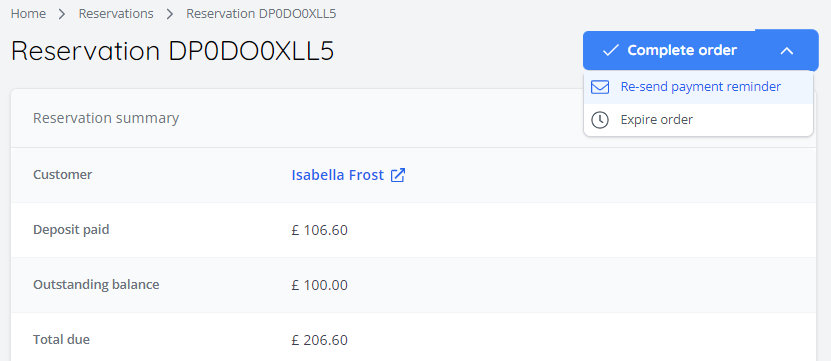
Note: All fees for an order are taken as part of the initial deposit.
HOW TO MAKE A DEPOSIT PAYMENT (AS AN END USER)
Once a deposit payment has been processed in either the box office or the shop, they will have a period until the event to pay the outstanding balance of their order.
When a customer is ready to make payment of their order balance, they can do so by doing the following:
- Log into their customer account on your site
- In the top right-hand corner of the site A payment is due should be clicked, and selected in the drop down menu:

- Once here, the customer needs to select the order with an outstanding balance
- Once selected, payment can be made via the Pay now button:

- Once complete, the reservation for the order will be complete in the platform.
Related Articles
Additional enhanced features
Your account has been set up with all the default features you need to successfully run your box office. However, our new system also offers several highly enhanced features. Read about them below. If you wish to enable any of these features, simply ...Creating Access Codes
You can create and manage access codes to offer limited pre-sale on your events. Follow the steps below to create and configure access codes. Creating an Access code 1. Navigate to Basket codes From the left-hand menu, go to E-commerce > Basket ...Creating Discount Codes
You can create and manage discount codes to offer special promotions on your events or products. Follow the steps below to create and configure discount codes. Creating a Discount Code 1. Navigate to Basket Codes From the left-hand menu, go to ...Connect your Stripe account
To connect your Stripe account to The Little Box Office, follow these steps to ensure seamless payment processing for both box office and customer transactions. To connect your Stripe account to your Little Box Office account, go to Settings > ...Set Up Gift Aid for Donations
Gift Aid is a UK government scheme that allows charities to reclaim 25% of a donation from HMRC, provided the donor is a UK taxpayer. To enable Gift Aid for donations, go to Ecommerce > Charity Donations > Donation Settings. If you are already logged ...